In the viewson blog , we touch on topics that can answer your questions every week. We bring together the most detailed information on the most curious topics. Our blog topic this week is the mass messages that have come to the fore frequently since Facebook entered our lives and the mass deletion of these messages. How to delete Facebook mass message ? Do you need a separate plugin or application for mass message deletion? In this article, you can find answers to all these and similar questions.
Is there a Facebook mass message deletion code?
There are Facebook mass delete codes, but it’s hard to guarantee that they will work anywhere, anytime. You can find and try these codes on various platforms, which are prepared to delete Facebook messages collectively.
How to delete Facebook mass message in mobile application?
It is not possible to delete Facebook messages in bulk via the mobile messenger application. To delete Facebook messages in bulk, you need to log in to your facebook account from the computer. Here you can delete messages in bulk.
After logging into your account and deleting facebook messages in bulk, I logged into my account from my computer and deleted facebook messages, but you don’t have to worry if they will be deleted on my phone as well. As soon as you enter your message box on the computer and delete it, it will be deleted from everywhere
Facebook mass message deletion
There are special google browser plugins for deleting Facebook messages. Instead of deleting your bulk messages one by one, you can quickly delete them at once, only by installing these add-ons.
There are several different mass message deletion plugins in Facebook Google chrome plugins. At the beginning of these plugins is the Celilcan facebook mass message deletion plugin . Apart from this, facebook mass message deletion chrome extensions;
- Facebook – Delete all messages,
- Messenger Cleaner,
- Messenger Message Cleaner
- Delete all messages for Facebook.
Almost all of these plugins are installed and used in the same way. You can see detailed explanations on how to install and use one of the plugins in the continuation of our article so that you can easily delete a mass message.
How to delete facebook mass message step by step?
First of all, go to the facebook messages section. No matter how many messages you have in your Facebook message box, instead of deleting them one by one, you can quickly delete them all at once.
In the Facebook messages section, click on the three dots on the right side of the browser. (this part may vary depending on the pc model you are using) When you click on these three dots, you will see options such as new tab, new incognito window. Click on the extensions option from the other tools at the bottom of these. Clicking this will open the google extensions page.
You can find this plugin in the store by typing “Facebook delete all messages” in the search bar on this page. If you are using google in english, you will see it as google extensions both in the menu and on the page that opens.
When you find the plugin in the google extensions section, click on it. In the light box that opens, you will see the text add to chrome in a blue button at the top right.
Click it to add it to your browser.
After adding it to your Chrome browser, you will now need to add it to your page. When you are on your Facebook page, it will ask you to add an extension, and after you say yes, your extension will be added to the page.
After adding the plugin to the browser, go to https://www.facebook.com/delmessages and click on the use the application button.
All the extensions we add to the browser appear in the bar in the upper right corner of the browser with their icons. Here, after clicking the icon attached with the Facebook Messenger sign, the plugin becomes active. On the next page, give the confirmation to delete all messages. It is on the page as a begin deletion button. After clicking this button, all your messages will be deleted at the same time in one move.
You can register on our site to increase your Facebook accounts and increase your followers, likes, views and subscribers. Click here to see our social media products

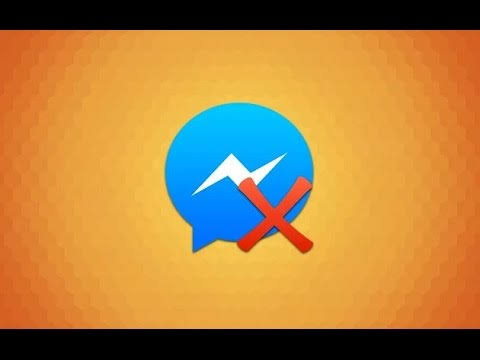
Social Media Sharing Hours: When, Where? – Blog | Views On
23 January 2023 at 12:43[…] a result, we were able to find the best times to post for Facebook, Instagram and Twitter, and the best days to post for Twitter, Facebook, Instagram and LinkedIn, […]