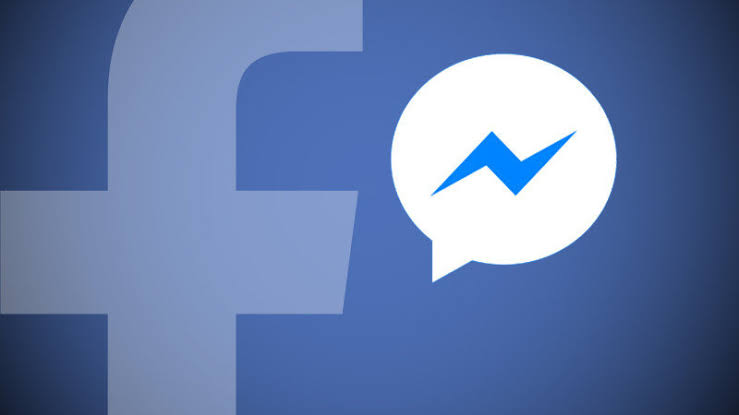Many people who use the Facebook Messenger app start new chats, delete or archive chats. Archiving of Messenger messages can be done intentionally or unnoticed. The most important question that is wondered after accidental transactions is where your archived messages on Facebook are located. You can reach your Facebook archived photos or archived chat bubbles in a few steps.
- How to Find and Delete Messenger Archived Messages from Phone?
- How to Find, Restore and Delete Messenger Archived Messages from PC?
- How to Search for a Specific Chat in Facebook Messenger App
- How to Ignore Conversation on Facebook?
- How to Unarchive an Archived Chat on Facebook?
- How to Download Facebook Archive?
- How to Access Facebook Story Archive?
- How to Open Story Archive on Facebook?
How to Find and Delete Messenger Archived Messages from Phone?
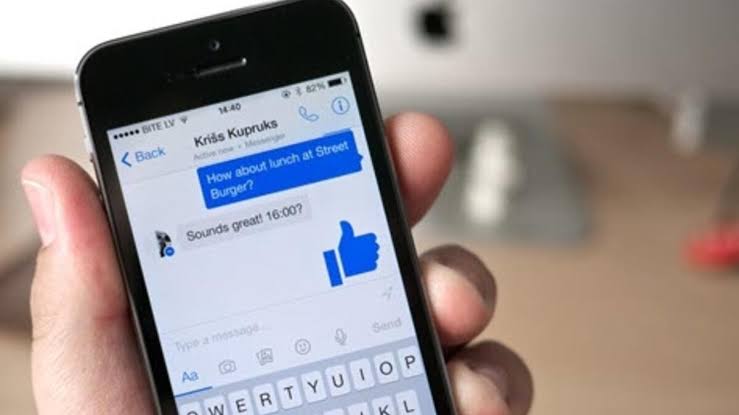
You cannot see archived or hidden messages directly from the Messenger app on the phone. For this you need to log in from the computer. To find archived messages from the phone, you need to know the name of the person you saved in the archive. Here are the steps to follow to access your archived messages from the phone:
- First of all, you should open the Messenger application on your mobile device. Type the name of the person whose chats you archived in the search box at the top of the home page. When you click on the person’s name on the chat, all your old chats will come back.
- To retrieve archived messages, you need to send a new message to that person. Only then, correspondence comes to the chat area again, after that process, you can delete the archive. Otherwise, it is not possible to do it from the phone application.
- Although Messenger is used more on the phone than on the computer, the fact that the features on the PC are not applicable on the mobile is a limiting option. For this, suggestion e-mails can be sent to Facebook.
- When you hover over one of the hidden chats, the “…” sign appears. Clicking here will open a new window. To delete Messenger archived messages, it is enough to say delete conversation.
How to Find, Restore and Delete Messenger Archived Messages from PC?
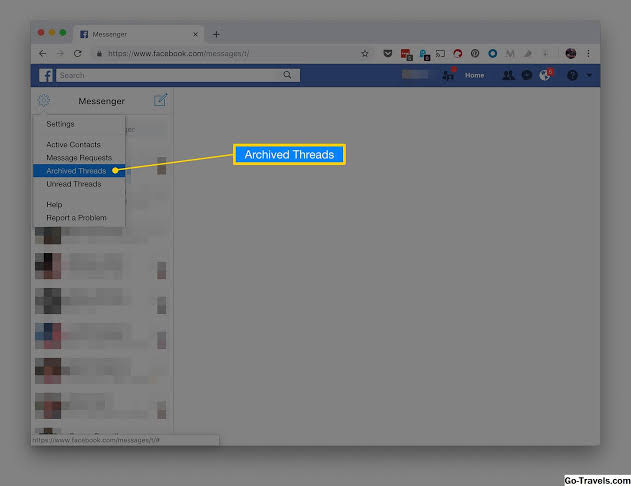
In today’s world where the Messenger application is used quite often, it is also important how to do some operations related to Messenger. In addition to mobile transactions, you can more easily find Messenger archived messages on the computer. You can view, retrieve and delete messages as you wish. On PC, you don’t need to remember names like on the phone. Here are the steps you need to follow to access Messenger messages from your computer:
- After logging into the Facebook application, switch to Messenger.
- Click on the “…” sign on the right side of the chats field.
- After this process, a box will appear in front of you. From here, click on the archived messages or hidden chats tab.
- In new versions, the name “hidden” is used instead of “archive”. You can take action by paying attention to this detail.
- Archived or hidden messages appear in the search section. To find a specific archived conversation, you can perform a chat search on Facebook .
In addition, you can see all your archived conversations at once. To see all archived chat conversations on Facebook:
- You can open the main page and click on Messenger in the left menu.
- Then click on the three-dot icon next to Chats at the top left of the opened section.
- Click on “Hidden Chats” that appears.
After you follow all these steps, you will have completed your Facebook archived chat process.
How to Search for a Specific Chat in Facebook Messenger App
You can search for Facebook chat conversations or a specific message in Facebook chat conversations.
To search for a chat conversation on Facebook, you can follow these steps:
- Enter the home page.
- Click on Messenger in the left menu on the screen.
- Under the “Chats” menu, click on the “Search Messenger” button in the upper left corner.
- In this area, you can search for a name or keywords. If you are searching for a keyword, click Search for “[keyword]” in Messages.
To search Facebook for a specific message in a chat conversation , follow these steps:Advertisement
- Login to the main page.
- Click on Messenger in the left menu of the screen.
- Open the conversation you want to search.
- Click on the icon in the upper right, under “Other Actions” on the right.
- Click on the “Search in Conversation” button that appears.
- Search for a keyword in the search bar that appears at the top of the conversation.
How to Ignore Conversation on Facebook?
When you ignore a conversation, you won’t be notified when the person sends you a direct message and the conversation is moved to your connection requests section. When you ignore the conversation, the person isn’t notified.
To ignore a conversation in your actions on Facebook :
- In the Chats section, select the conversation you want to ignore.
- Then select the name of the person at the top.
- You can successfully complete your transaction by following the steps “Ignore Messages” and then “Ignore”.
How to Unarchive an Archived Chat on Facebook?
You can unarchive the conversation and add it back to your inbox by sending the contact a new message. For this process, you’ll need to learn how to unarchive a conversation in Messenger. The steps to do are pretty simple.
- First of all, log in to the Messenger application.
- As a first step, you can send a new message to the person on your computer to unarchive a conversation and add it back to your “Inbox”.
- To unarchive the chat in a second step, click on the search bar at the top of the screen.
- Search for the name of the person you want to unarchive in the search box.
- Click on the person’s name to open the conversation.
- You can unarchive the archived chat via the three dots button at the top of the screen .
How to Download Facebook Archive?
Facebook archive download may be needed for different reasons . When you want to freeze or delete your account, you can download archives so that your data is not permanently deleted . The steps to be followed in this process are as follows:
- When we come to Facebook’s home page, click on the down arrow icon on the far right of the top menu.
- Click on the “settings” button at the bottom of the window that opens.
- Click on the “Download copy of Facebook data” button at the bottom of the page that opens.
- You have to quickly skip the pop-ups and wait for Facebook to prepare your archive for you. As a result of the preparation, which will take about 10 minutes, a message will come to your e-mail account that the archive is ready. After this period, you can download the file Facebook has prepared for you and learn who you are from Facebook’s eyes. With this step, your Facebook archived photos file is also prepared specially for you
How to Access Facebook Story Archive?
You can recall your memories or review some points by checking your Facebook story archive. Stories you create and share on Facebook are only shown to your selected audience for 24 hours, but can be saved to your story archive after 24 hours. When your story archive is turned on, your photos and videos are automatically archived after they disappear from your story. Only you can see your story archive. You can open or close your archive at any time.
Here are the steps you need to follow to view the Facebook story archive :
- Click on your profile picture on the top right of Facebook.
- After you click on the “Other” menu under your cover photo, the “Story Archive” button appears.
- If you delete a photo or video from your story before it disappears, it won’t be saved in your archive.
How to Open Story Archive on Facebook?
When your story archive is turned on, your photos and videos are automatically archived after they disappear from your story on Facebook. Only you can see your story archive.
To turn your story archive on or off:
- Click on your profile picture at the top right of Facebook.
- Then click the “Archive” button.
- Click on the settings icon in the upper right.
- In the Story Archive Setting section, you can perform the desired action by clicking “Open Story Archive” or “Close Story Archive”.
If you delete a photo or video from your story before it disappears, it won’t be saved in your archive. With the archiving options offered to you, you can access your past memories from the Facebook archived photos section.
You can register on our site to increase your Facebook accounts and increase your followers, likes, views and subscribers. Click here to see our social media products.