Google Tag Manager is a platform for managing tags for tracking user behavior data in one place.
That’s the short answer, but of course, that’s not all about Google Tag Manager.
Let’s learn more about Google GTM.
What is Google Tag Manager?
Platforms such as Google Analytics, Facebook, Twitter, AdWords, LinkedIn have tags, pixels or tracking ID codes to provide site owners with data about site performance.
Tracking codes, on the other hand, are small pieces of code that collect information about website or mobile app users behavior.
What are usually “ tags ” to these codes .
If you want to gather information to analyze audience behavior, you definitely need tracking tags.
To use Google Analytics, you must integrate the Analytics tracking ID code into your website.
If you want to learn what Google Analytics is and how to add tracking ID to your site, I wrote an article “ Google Analytics 101: End-to-End Pictorial Narration ” for you, I recommend you to read it.
If you want to know in detail the traffic that Facebook brings to your website, you need to embed a Facebook pixel code on your website.
Again, if you want to know the results of Email marketing in detail, you can do this with the help of a code.
However, it can be a bit of a problem to place and follow code one by one, and every JavaScript code you add to your website will cause the site to run slowly.
Not only that, it is necessary to test the codes, keep them up to date and ensure that they do not break the structure of the website.
Luckily for us, there is Google Tag Manager which provides the solution to all these problems.
Google Tag Manager also allows you to upload tracking codes on your website without having to manually edit them.
For this reason, Google Tag Manager has gained worldwide acceptance in the marketing and analytics communities.
GTM is a free Google Marketing platform that offers simple solutions for managing website tags and data .
What Does Google Tag Manager Do?
Tags give you access to critical marketing data, but once you fill your site with tracking codes, you can’t expect it to perform well.
Tracking tags slow down your site, and a slow website is the best way to lose customers.
Also, slow websites are penalized in Google’s search rankings.
So while tracking tags may seem useful, tracking code files are notorious for breaking websites, so you need a safe and easy way to add the tracking tag to your website.
Google Tag Manager helps you solve these problems and lets you store all your tracking tags in one place.
Instead of manually adding new tracking tags to your website, you can use Google Tag Manager’s tag templates.
Label templates are ready-made tracking scripts.
They are optimized for website speed, cross-browser compatible and verified by Google. You can simply install these templates without writing any code.
You can connect your website by entering tracking IDs like twitter pixel ID or Google Analytics code. Tag templates also reduce the amount of maintenance work you have to do on your website. When you update the tracking codes, your template is updated automatically. Google Tag Manager has over 90 tag templates .
The only major marketing platform without a Google Tag Manager template is Facebook, but not every website needs a Google tag manager. If you only have one tracking tag, no tag management is required.
You might think of it this way: Is a general manager needed for a single employee of a one-person company? 🙂 So if you’re just using the Google Analytics tracking code, you probably don’t need Google Tag manager.
But if you want multiple tags or advanced tracking in Google Analytics, you will need tag management. Google Tag Manager is the most outstanding and comprehensive tag management platform available.
Using Google Tag Manager
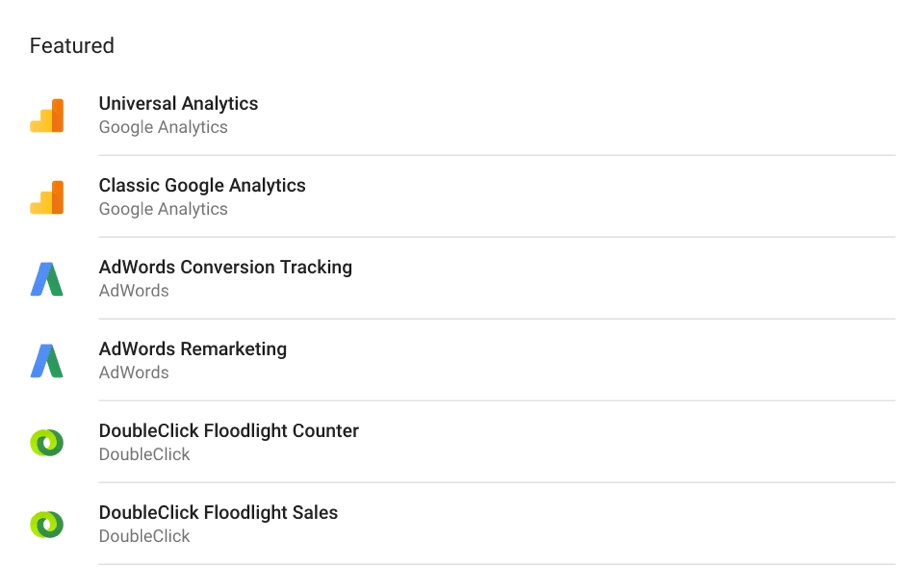
Let’s talk a little bit about how to use Google Tag Manager. In this part of my Google Tag Manager post, we’ll look at how tags (analytic or marketing scripts) work.
We’ll also talk about the Google Tag Manager operating rules, and then we’ll go over what the rules mean. The difference of Google Tag Manager starts with tag templates.
Tag templates take care of the javascript code you need to manually add to your site. Each tag template is needed to find the system you’re linking with your tags.
For example, to use the Google Analytics template, you need to enter your property tracking ID or configure the Google Analytics settings variable . Another example is a template that uses a Bing Ads account ID.
Let’s talk a little bit about how to use Google Tag Manager. In this part of my Google Tag Manager post, we’ll look at how tags (analytic or marketing scripts) work.
We’ll also talk about the Google Tag Manager operating rules, and then we’ll go over what the rules mean. The difference of Google Tag Manager starts with tag templates.
Tag templates take care of the javascript code you need to manually add to your site. Each tag template is needed to find the system you’re linking with your tags.
For example, to use the Google Analytics template, you need to enter your property tracking ID or configure the Google Analytics settings variable . Another example is a template that uses a Bing Ads account ID.
Each tag template provided in Google Tag Manager has a login linking it to your account on the respective website’s platform. For tag templates, you make and run a rule so you don’t have to edit the tags.
Label templates do most of the hard work for you, but that doesn’t mean you can’t check them out completely.
Google Tag Manager Triggers
You need to set triggers to run tracking tags. Triggers means you set when to start collecting data on your tags. The most basic trigger in Google Tag Manager is the whole page trigger.
All pages instruct each page when the page is loaded in the trigger tag. This trigger is usually used with the Google Analytics tag .
There are many triggers you can use to set your tags in GTM.
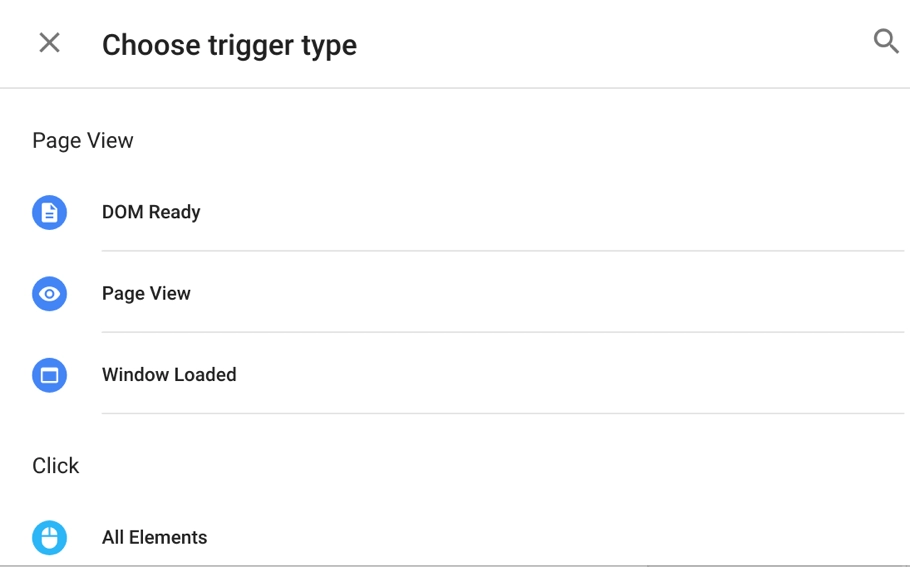
GTM has triggers for YouTube videos, clicks, special events, and more. Each rule uses its own rules to run its tags.
For example, you can set rules for many different interactions for your YouTube videos. With this tag, you can track when a user starts, seeks, pauses, buffers, or ends a video.
With this tag you can also follow the user based on their viewing progress (for example, 50% viewed or 5 minutes watched).
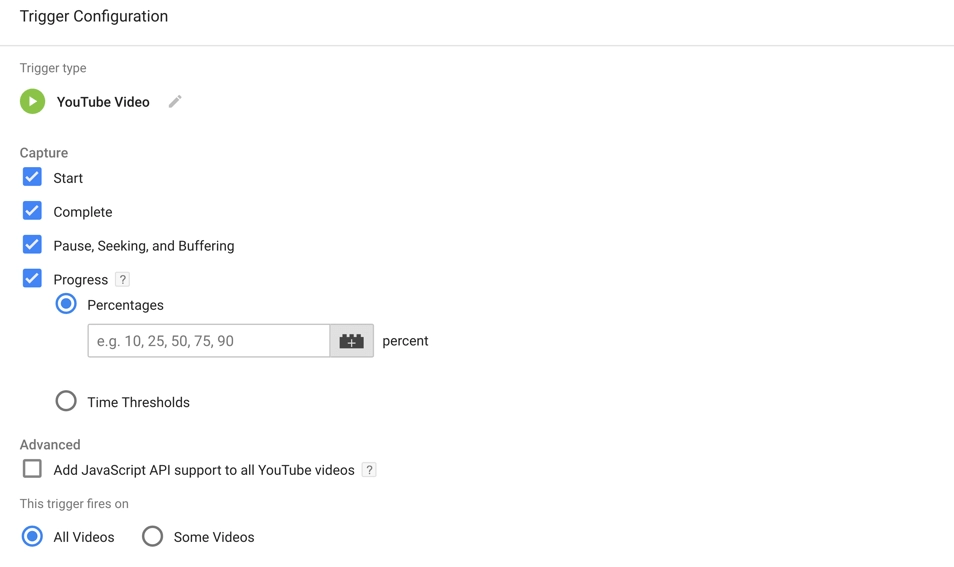
You can set a tag for multiple follow-ups within an event. For example, YouTube rules can be viewed both at the beginning of the video and at 50%.
Google Tag Manager Variables
Now that we know what tags and triggers are, we need to talk about Google Tag Manager variables.
Variables are what make the values you’re tracking dynamic. Factors are important if you want to refine and scale up your tag management. The first variable type most users set is constant.
You can set your Google Analytics Tracking ID once and use a fixed variable for and use it for all future tags.
Built-in Variables
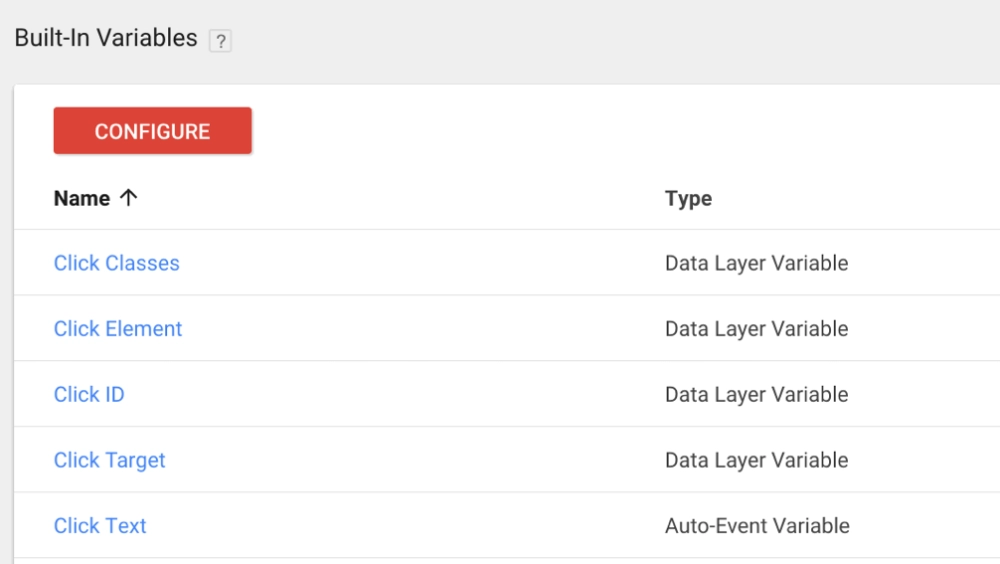
Google Tag Manager has built-in variables to track almost anything on a page on your website.
Video Viewing Variables
Take, for example, the video display variables. Triggers are set based on how a user interacts with your videos. Category, Action, Tag, and Value are declared in the event tag fields.
A description in these fields does not change with the behavior of your users. However, if you enter a rule in these fields, your activity will report the on-page actions of its users.
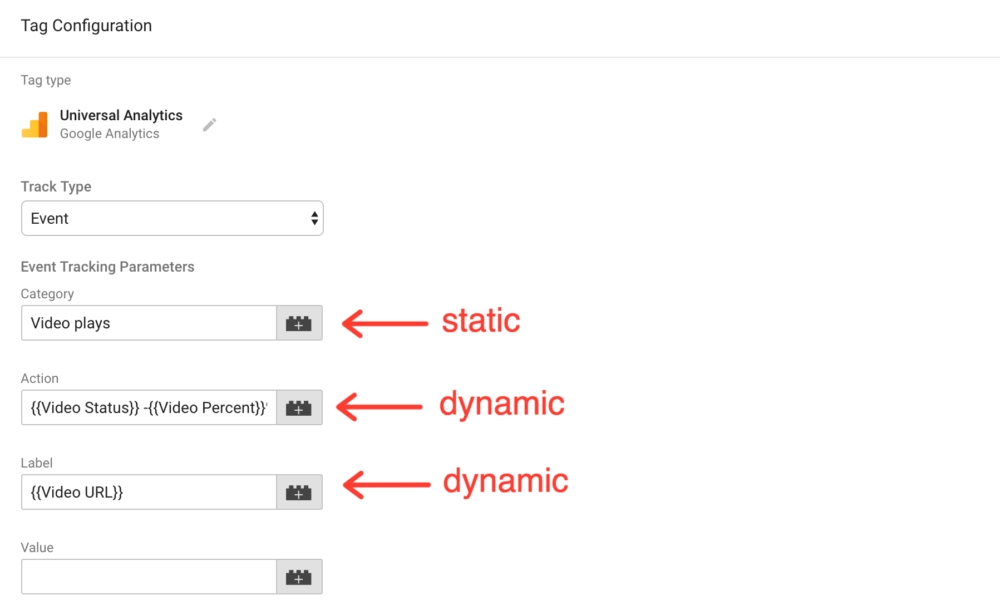
Data layer Variables
You can learn more about your user behavior using the data layer. GTM provides the ability to create data layer variables specific to its business. These variables can pass dynamic values to all management systems or from the e-commerce platform to GTM.
GTM can then save these values to its tags and export them to the reporting interfaces.
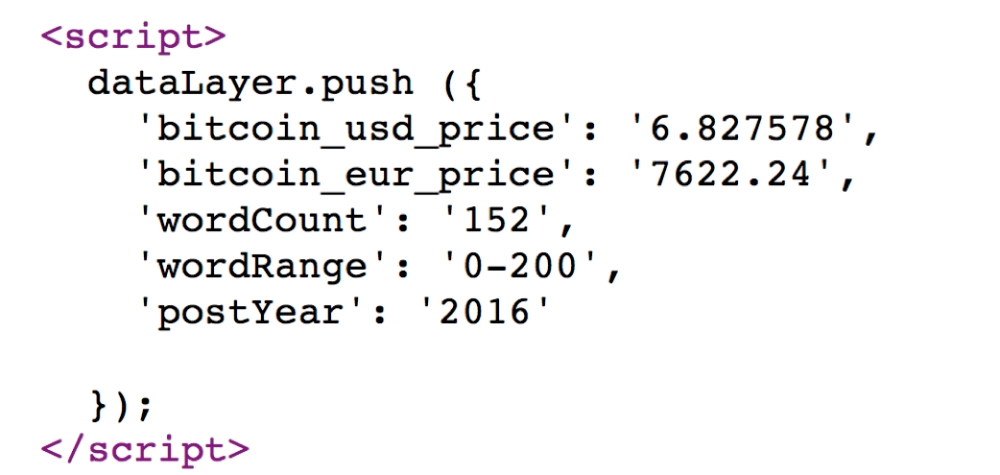
A data layer variable can pass critical values to all marketing systems simultaneously. For example, you can use the data layer to export data about a sale to all of your reporting interfaces (Google Analytics, AdWords, Bing, etc.).
Data layer variables are a major innovation in analytical monitoring. Companies used to spend a lot of money communicating back-end dynamic values between their marketing systems. You can now access, translate and present this information using GTM.

Google GTM Preview and Publish Tags
Finally, let’s talk about how to make all this appear on your website. It works in harmony with tags, triggers and variables. Tags save their data, triggers tell tags when to save data.
Variables help you translate data and scale tags on your website. However, before you publish your tags on your site, you should make sure that the triangle of tags, triggers, and variables is working correctly.
GTM Preview Mode

You can see how your tags work before publishing using the preview mode. Press the gray “ Preview ” button in your workspace to check out their tags .
With preview mode enabled, you can go to your site to see your tags in action. Preview lets you see when your tags are triggered.
Checking and Debugging Tags
Using my site as an example, I have shown in the screenshot below how both Google Analytics and tracking tags can be viewed in preview mode.
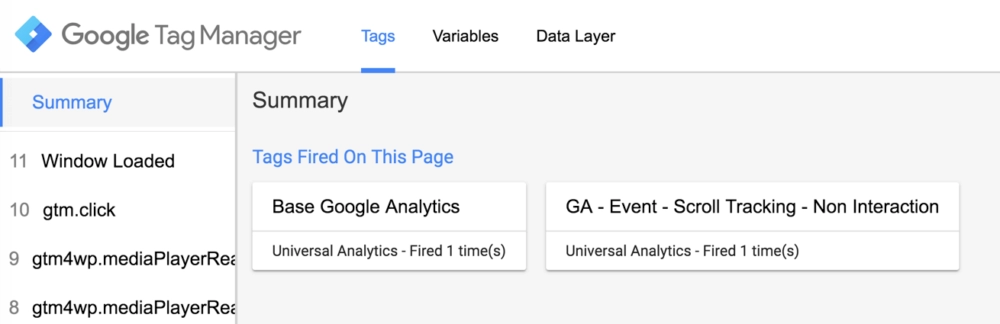
You can also see the tags you haven’t run on the preview screen. These tags don’t work because I haven’t made a setting that triggers them. But if I want to test these tags, I can run them by setting the trigger.
If the tag works, I can see it saved on my preview screen.
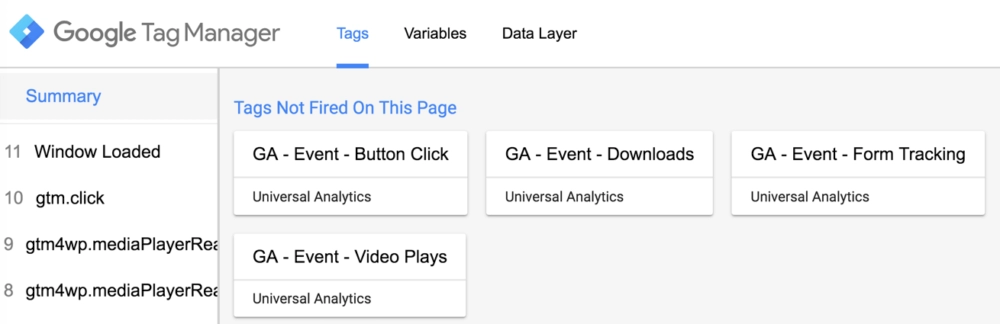
If you’re using Google Analytics to save the data in your tags, you can see your events appear in Real-Time reports while in preview mode.

Once you’ve verified your tags are working and have your data recorded correctly, you can set them live by pressing the publish tags button. When it goes live, GTM will ask you to create a version for the container.
You’ll have a chance to document your work before the container finalizes it.
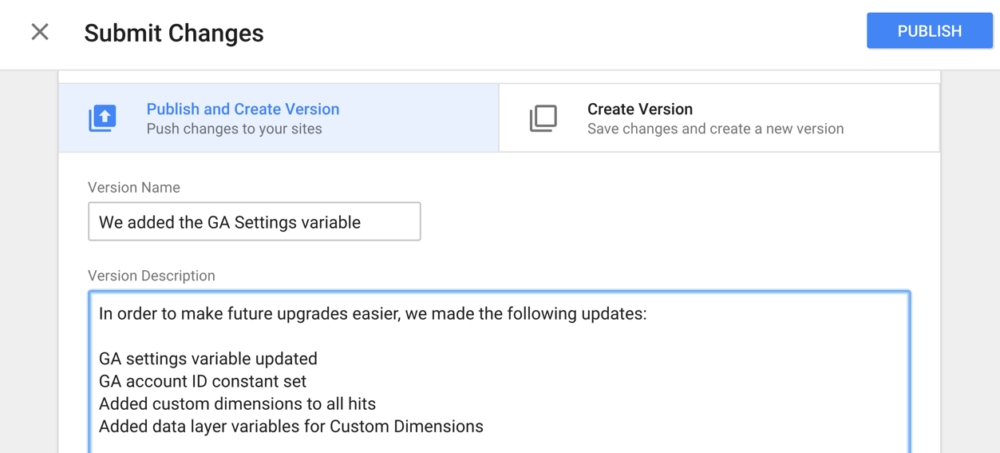
Follow Naming Conventions When Posting Tags
Be descriptive with your version name and provide in-depth information about the changes in this version. This document shows how you and other users in your account can identify the changes you make.
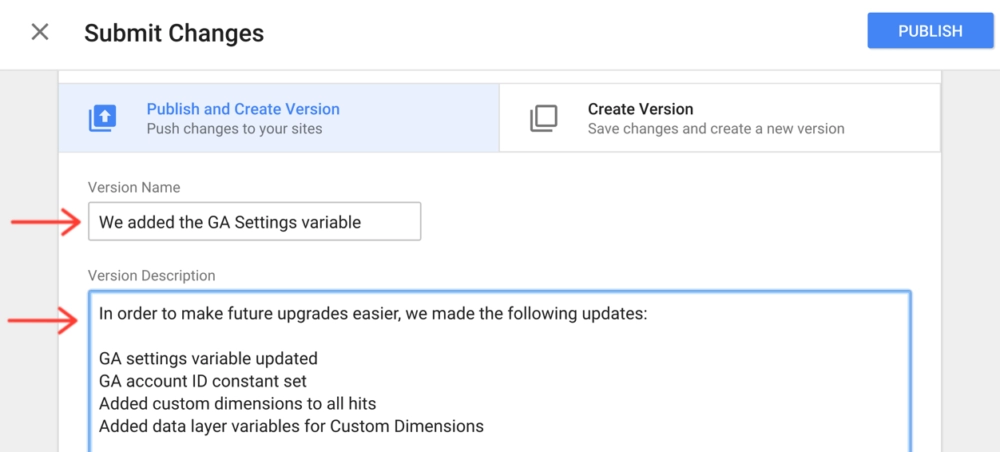
GTM container
Also, if you or another user needs to roll back their version, a clear explanation will help everyone understand how to make fixes.
Now that you know how Tag Manager works, you are ready to track in GTM. However, if you have tracking scripts on your site, you need to do tag migration.
What is Label Handling?
Tag migration is the process of migrating existing tags to Google Tag Manager. If you start posting new tags in Google Tag Manager before you migrate your old tags, your tracking will be doubled and you won’t get accurate data.
For example, let’s say you have the analytics.js code snippet installed on your site. However, if you publish a Google Analytics tracking tag in GTM, all your data will be counted double if both of those tags are sending data to the same Google Analytics property. Therefore, you must remove your existing tracking before installing new tags in GTM.
The migration process works like this:
- Categorize and save all existing tracking tags being published on your website.
- Regenerate these tracking tags in Google Tag Manager.
- Use the preview mode to test your new tags.
- Remove all existing traces.
If you have a large number of tracking tags, it may take some time to remove existing tracking scripts. However, to make sure you don’t double-tag your pages, you should not revoke old Google Tag Manager tags until the old scripts are removed. If you’re not careful, your migration process can also cause a gap in your monitoring, so you need to plan this migration carefully. The gap will be the time between when the old tracking scripts are removed and when the new Google Tag Manager Container is released.
Google Tag Manager Transition Trigger
There is a GTM technique you can use to eliminate tracking gaps during tag migration. This technique involves creating a transition trigger.
The migration trigger tells GTM to fire the new tracking tags when it uploads the old tracking code to your site. Once the old trace is removed, its trigger will stop working and the new trace tags will start recording data. This trigger prevents double-tracking and eliminates gaps in their reports.
📜If you don’t want to deal with all this, we can advise you on such issues when you get advice on Google or Facebook ads
Label migration can feel like a complex process. So I’m considering creating a more complete migration checklist or technical guide for moving tags. If there are enough requests for the full tag move post, I’ll create one and share it with you, so if you want one like this please let me know in the comments.
I explained the entry-level information with Google Tag Manager above. Please leave a comment if you enjoyed my post, it encourages me to write more. 🙂 Also, if there is something on your mind, you can ask me in the comments again, I will definitely answer you.
You can become a member of our site to grow your Instagram accounts and increase your followers, likes, views and subscribers. Click to see our social media products.

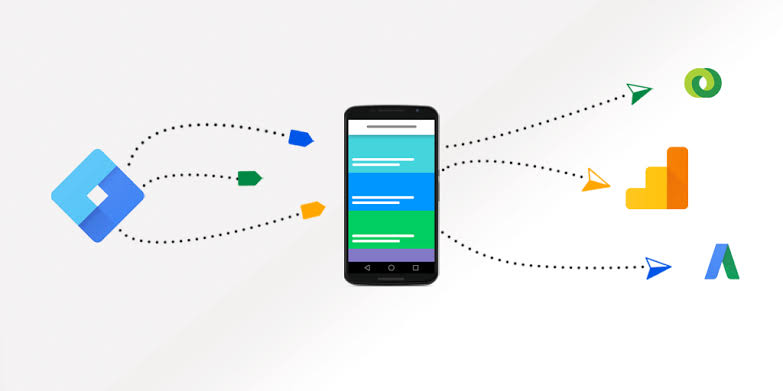
What is Google Family Link? – Blog | Views On
4 April 2022 at 19:27[…] millions of users in a short time, Google family link offers many different opportunities […]