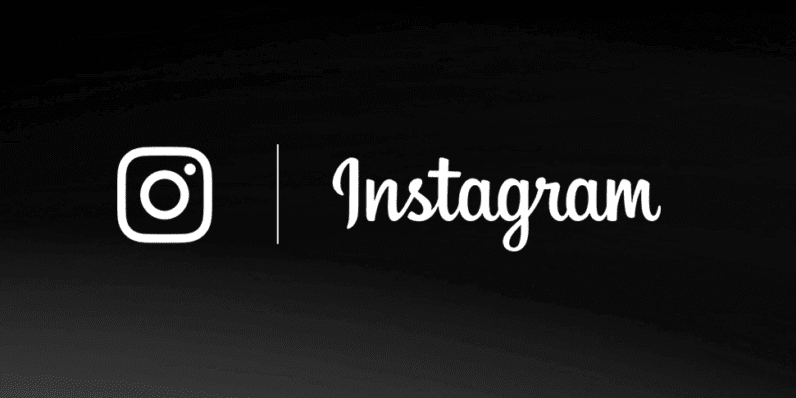Instagram offers a new feature to its users every day. Finally, the feature it offers to its users is black mode, that is, dark mode. This feature, also known as Instagram night mode, came with the latest phone update to phone users with Android and iOS operating systems. In other words, if you are using an android or iOS phone, you can also use this feature if you have updated your phone operating system at the same time. So what is this Instagram dark mode feature that has become so popular, why people love it so much, let’s see what features and benefits it has.
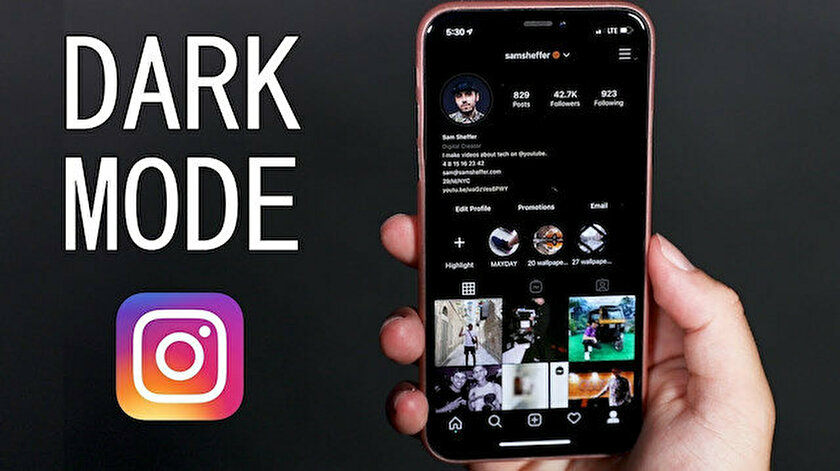
What is Instagram dark mode?
The Instagram night mode feature, or in other words, dark mode, actually just makes all the white areas around the images on your Instagram page turn black. On phones using the iOS operating system, night mode also allows everything to appear on a black background on all screens of the phone. If you want to see your e-mails on a black background instead of white, if you want to read your messages on a black screen, you can apply this night mode feature on your entire phone.
What is the benefit of Instagram night mode?
When many people hear the name of instagram night mode, they may think that using this background will have various benefits. However, this feature is of little use to the user. It just creates a different effect visually. In other words, when you apply the Instagram dark mode, your phone will not charge less or your internet will not be consumed less. Some think that this feature was introduced to reduce eye strain when looking at the phone and to make people less tired before going to sleep, but this is a misconception and does not match any description. In short, the Instagram dark mode feature only creates a different visual effect.
How to make Instagram dark mode?
Unfortunately, this feature is not an automatic feature of Instagram that can be used by all users. Under normal circumstances, when Instagram made any updates or introduced a new feature, this feature was automatically displayed on the user’s screen. However, the dark mode feature is a feature that you have to set up on your own phone. It can be done in different ways with different settings on iOS and android phones.
How to make instagram black mode (dark mode) on iOS 13?
iOS 13 is currently the most up-to-date operating system on devices using the iOS operating system, namely iPhones and iPads. In order to use this feature of Instagram, you must be using the most up-to-date operating system on your phone. If your operating system is not up to date, first go to settings on your phone to update your phone. Tap general or general in settings. When you enter here, you will see options such as Software update (operating system update). Click on operating system update from these options. If your phone has not been updated, there will be a red mark here. In addition, the download and install option will also be active. If your phone is already updated, you cannot download a new update, which means that the download and install option is not active.
To activate Instagram dark mode, go to the settings again after you update your phone. In the settings menu, select the display and brightness section. Click on the dark mode option in the menu that appears when you tap here. This dark mode you choose for Instagram will also change the background of many applications you use on your phone. If you want, you can set this dark mode to use it at certain times during the day. If you want, you can activate this feature throughout the day. In the settings menu, select the display and brightness section. Click on the dark mode option in the menu that appears when you tap here. This dark mode you choose for Instagram will also change the background of many applications you use on your phone. If you want, you can set this dark mode to use it at certain times during the day. If you want, you can activate this feature throughout the day. In the settings menu, select the display and brightness section. Click on the dark mode option in the menu that appears when you tap here. This dark mode you choose for Instagram will also change the background of many applications you use on your phone. If you want, you can set this dark mode to use it at certain times during the day. If you want, you can activate this feature throughout the day.
How to use Instagram dark mode on Android phones?
On Android phones, Instagram dark mode is also set in the settings section, just like on iOS phones. To explain step by step, you can do it like this:
First, open the google play store on your android phones. Find the instagram app on this screen and open it. Scroll down and tap when you see Join beta.
After completing this process, click on my games and apps on your phone. In this section, after you find the Instagram application, click the install button.
Then go to search on your phone. Search by typing night mode or dark mode in the search field. Alternatives will appear before you. Choose dark mode or night mode in the settings that appear. Afterwards, when you open the Instagram application, you will now be able to use your Instagram in dark mode.
All colors will change when you switch to dark mode on your phone. In other words, white texts will appear in black and black texts will appear in white. In order to use the Instagram color change feature, you need to change the colors in all your phone settings. So in this case, your phone background will all be black, including the backgrounds you use while writing your sms. Unfortunately, you cannot change this feature and only use Instagram in dark mode.
You can become a member of our site to grow your Instagram accounts and increase your followers, likes and views. You can view all products on our product page.