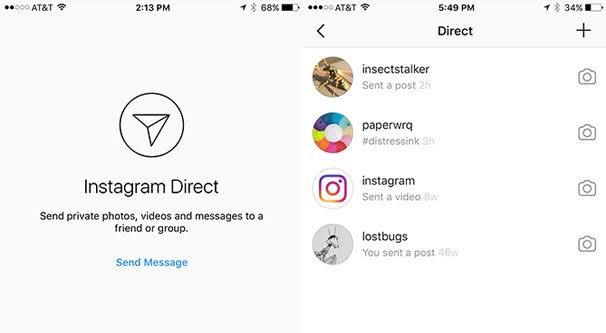Hello dear Viewson readers, we are together in another article today. Today, upon a very popular request from you, we have prepared an article about Sending Instagram Private Messages . In the details of our article, you will learn how to send a private message (Dm Sending). We will also talk about some technical details.
What is Private Message (What is DM) ?
Sending Direct Messages became popular on all social applications in early 2008.
In the years following 2008, Twitter, Instagram and Facebook also started to be used.
Private message is known as the general name of sending a message to someone directly so that no one else can see it, and DM (Direct Message), which we know from Snapchat and Instagram, has the same meaning.
Things to Consider When Sending Private Messages on Instagram:
Let’s talk about a few things to consider before sharing the necessary steps to send a private message on Instagram with you one by one.
Before sending a direct message on Instagram, make sure that the person is your friend, otherwise the requests you send may be SPAM and you may be blocked by Instagram.
It is a reminder to people who are not your friends to be careful.
Also, Instagram Private messages take up much more space on our phone than a regular messaging app. Therefore, we strongly recommend that you delete messages when you are done talking to someone.
How to Send Instagram Message?
Sending a DM, that is, a message on Instagram, can be done simply through the Instagram application. If you think about how to send an Instagram message , we have explained visually for you item by item below.
How to Send Private Message (DM Send) on Instagram step by step:
- Let’s open the Instagram app.
- On the screen where we see the pictures (TimeLine), you will see a logo like the one below.
- On the next screen, you will see a plus ( + ) logo in the upper right corner, and when you click on it, it will ask you to whom you want to send a message. From there, you can select the person you want and send a message.
- If the person you are sending a message to is not listed, we will search for his username in the search section and enter his profile Dec
- In practice, the three dots in the upper right corner ( … let’s click on the icon in the form of ), select “Send Message” from the options and send our message.
In today’s article, we have prepared a description of how you can send a private message on Instagram and touched upon some of the issues you need to pay attention to when sending messages. We hope you found this article useful.
You can become a member of our site to grow your Instagram accounts and increase your followers, likes, views and subscribers. Click to see our social media products