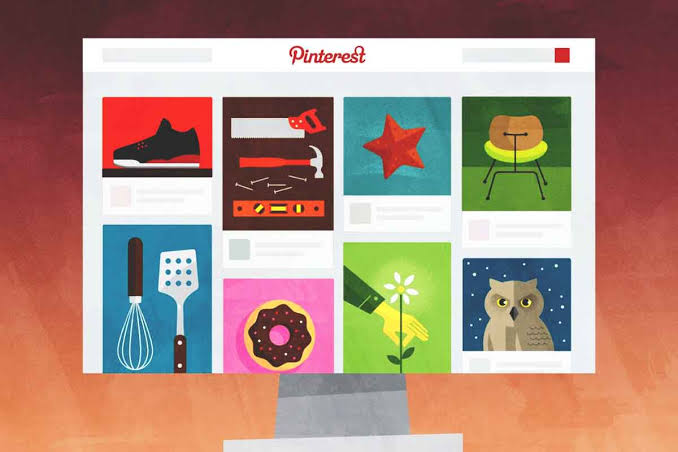Pinterest is a video social media network that allows users to share their images with others . I think this sentence simply answers the question of what is Pinterest, but if you want more, you can keep reading.
You can think of Pinterest like a web-based board or picture board. But Pinterest has much more corporate functionality than standard boards. You can also think of this platform as a bookmarking tool for your images.
People often save images they find on the web (or Pinterest) on different boards. These boards are often used to make people’s work easier and to categorize the pictures they like.
Pinterest is also an excellent tool for driving traffic to your website. You can share your cover photo and title with the right pinning, so when the user researches the subject, they will click on your image and come to your website to read the rest of the subject.
Most images saved on Pinterest are clickable and open in a new tab. For example, Pinterest is a very popular tool for recipes. People can browse images of delicious food and click an image.
They can go to their websites and access the written versions of the recipes and save them on their recipe cards or Pinterest boards, which they call “recipes”, so that they can access the pictures that have been clicked back later.
Pinterest is also a social network. Users can interact with each other by liking and commenting on pictures shared by each other, sharing them on their own boards, and via private messaging.
If you like Pinterest after reading this far, you can keep reading! 🙂
- Get a Free Pinterest Account
- Get to Know Pinterest!
- Start Saving Pins and Creating a Clipboard
- Follow Users or Dashboards
- Interact with other Users!
- Download the Pinterest Mobile App
Get a Free Pinterest Account
Using Pinterest is completely free, but like any other social network, you need an account to get started.
Here you can fill in your information and become a member.
Get to Know Pinterest!
Let’s get to know our Pinterest profile!
In the upper right corner, you should see a menu with a few different options.
Homepage: This is the Pinterest homepage, where you can find the latest images pinned (saved) by users you currently follow, and your previously saved pins, in short, all activity on Pinterest.
Following : If you want to see what the users you follow are pinning, you can go to this tab.
[box type=”warning” align=”alignleft” class=”” width=””]Pinterest has removed the “explore” button from its corner. As you can see in the photo it is no longer available.[/box]
Messages: This small speech bubble marks the message box. You can send and receive private messages, meet and share content with the users you follow.
Notifications: Indicated by the bell icon. You can see interactions and suggestions here.
Settings : Indicated by three dots. You can use it to change your profile and follow settings or upgrade your account to a professional account.
At the top of your profile you will also see 4 more tabs, these are:
Boards : With this tab, you can view all the boards you have created and the ones you have shared.
Pins: You can view the pictures/images you pinned (pinned/saved) from this tab.
Essays: Reflect on your markups, feedback, etc., that you’ve made for others and yourself. area you can see.
Topics: The tab where you can see the topics you follow, add and remove them.
Start Saving Pins and Creating Boards
Here we come to the most fun part. Now that you’ve taken the time to set up your account and understand how Pinterest works, you can start posting pins to your boards.
There are two ways to do this.
Option #1: Pin Images You Find on Pinterest
To save a pin you found while browsing Pinterest, hover your cursor over the pin and click the red “save” button that appears in the upper right corner. Once you’ve chosen which clipboard you want to save to, you’re done!
Option #2: Save Pins from Your Computer to Your Clipboard
Go to your profile, click on your pins tab or the boards tab and pin your image with the create pin button.
Create Pin : If the image is on your computer, you can upload it to Pinterest.
If what you want to pin is on the web, you can directly copy the URL into the given field. Thus, the image of the web page will appear on the screen. You can pin by selecting the image you want there.
Board Creation : Use this to create different boards and keep your pins organized. Name your board and make it private if you want.
Bonus Option # 3: Saving Pins Directly from the Web
With this plugin you can pin images to your Pinterest board while browsing the web. Here you can install Pinterest’s chrome browser plugin to pin any image on the web in a few clicks.
If you are a pinterest lover, this plugin will make your job a lot easier![/box]
Follow Users or Boards
If you like users’ boards and pins, you can follow them to appear in your personal board feeds (on your Pinterest homepage).
To follow any board or user, simply click the user’s name, then press the follow button. If you wish, you can also review the user’s boards one by one and follow only the boards you like!
Interact with Other Users!
Pinterest’s smart user platform makes it super easy for others to share and interact with.
You can interact on Pinterest in the following ways:
- Save: You can pin the image to one of your own boards.
- Send: Send a pin to other users on Pinterest or share it on social media.
- Comment: If you have something to say about the pinned image, feel free to comment on the image. (Be positive please :))
Download Pinterest Mobile App
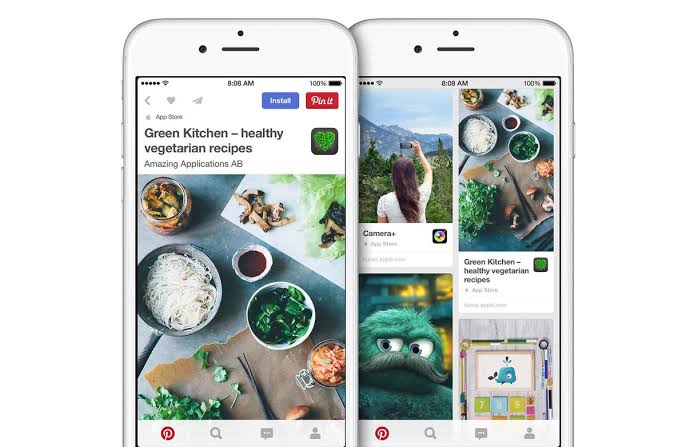
Pinterest is fun to use on the desktop web, but the iOS and Android apps are much more enjoyable and useful than using the web. Discovering new pins, sharing them with your followers and finding them again when needed is much more convenient and easy on Pinterest mobile!
“What is Pinterest?” We tried to answer the question. If you have more questions about Pinterest, you can leave a comment below.
You can become a member of our site to grow your Instagram accounts and increase your followers, likes, views and subscribers. Click to see our social media products.