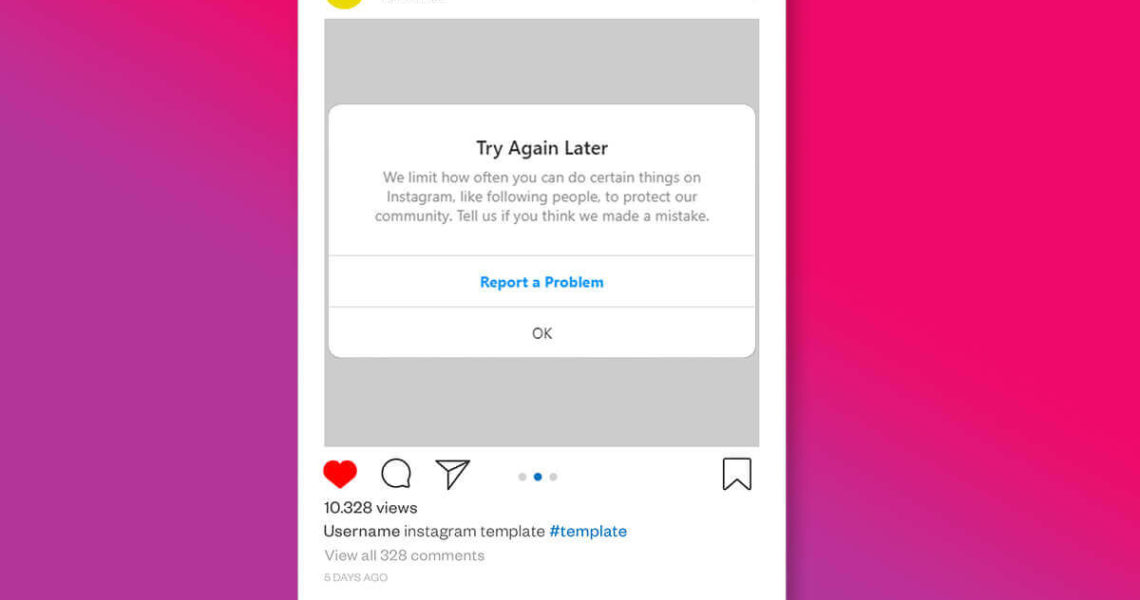Hello dear Viewson Blog readers, of course we are together again. In this article, after many complaints from you, we will share the solution to the “An unknown network error has occurred” problem. The main reason for this problem is due to the internet connection. Some of us encounter this error while scrolling through Instagram, and it can’t be denied that it can get really frustrating sometimes.
What Causes an Unknown Network Error Has Occurred Error?
The main reason for this problem, as we mentioned above, is completely related to the internet connection. So there is no problem that you need to look for yourself. This problem is a connection error that occurs when the Instagram servers reset access where the Internet connection is slow or the government is somehow interfering with Instagram. When this error is received, access to Instagram is interrupted for a few minutes and you have to reload the page to regain access.
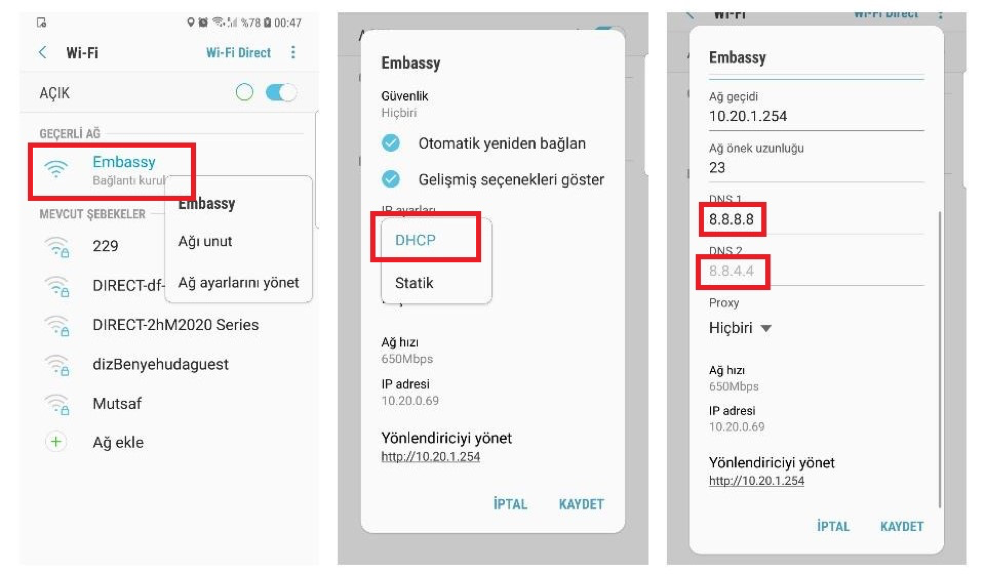
What is the Solution for This Error?
The solution to this error is actually very, very simple. We will explain it to you in a few steps. However, the solution we will explain only works when Instagram itself does not have a problem. So if Instagram’s servers around the world stop responding, this solution won’t work anyway, we can’t do anything but wait for Instagram to fix the problem. So, let’s start by explaining the solution, assuming that the problem is caused by our Internet connection. There are two situations to be made for a solution. One is to change our DNS settings and the other is to use a VPN. We will prefer DNS instead of VPN because we will need to install a third-party application for VPN, without the need for it, it will be enough to set the DNS settings.
How to Change DNS Settings to Solve the Problem (iPhone) ?
Let’s go to the “Settings” section of our phone.
Click on the “Wi-Fi” tab.
Let’s press the “info” (the letter i in a circle) button next to the “NETWORK” we are connected to.
Click on the “DNS” tab from the field that opens.
When you click it, it will ask you to enter numbers.
Enter 8.8.8.8 (space) 8.8.4.4 and press the Wi-Fi button on the top left again.
After that, the Wi-Fi connection will be disconnected for a short time and then come back.
Now let’s try the connection to Instagram again.
You will see that it is seamless.
Android devices can also be solved by repeating the same process.
We hope we were able to assist you. Hope to see you in another article,
You can become a member of our site to grow your Instagram accounts and increase your followers, likes and views. You can view all products on our product page.